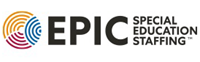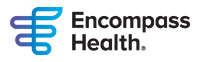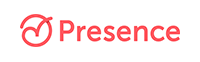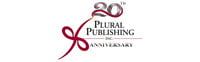Excel Reporting Instructions for the CE Provider Portal
Collecting Data
Listed below is the information needed from the participant which will be used by the CE Registry to accurately post credit to their ASHA account. Follow this list to ensure you have all the information:
-
ASHA number* (strongly recommended)
Our system will automatically add leading zeros to any account number with less than 8 digits. -
Last name
-
First name
-
Address 1
-
Address 2 (if applicable)
-
Address 3 (if applicable)
-
City
-
State
-
ZIP code
-
Country
-
Email
-
Number of ASHA CEUs to be awarded (full credit or partial, as appropriate)
-
Course offering ID
*If the participant does not have an ASHA account number (ASHA ID), the CE Registry will use their last name, first name, full address, city, state, ZIP code, country, and email to either locate their account or create one.
Entering Data
Once you have collected all the necessary data from the participant, your next step is to enter their information into the Excel format. Use this Excel template [XLS] to report. You can also find the template in the Submit Offering Reporting section of the CE Provider Portal.
Manual entry of the data is an option, but we recommend requiring the participant to enter their information into a registration system when completing the course as part of a sign in/out process. The data the participant provides can then be output to Excel and formatted as required. Additionally, create your own file naming system for all Excel reporting. We suggest your file name consist of your provider code, course ID, and offering ID for quick reference.
Do not edit the column headings (e.g. ASHA ID, First Name, Last Name, etc.). ASHA’s reporting system can only read the file if the headings are the same as what appears in the original template.
Below is an example of a completed Excel file, ready for submission:
| A | B | C | D | E | F | G | H | I | J | K | L | M |
|---|---|---|---|---|---|---|---|---|---|---|---|---|
| ASHA ID |
Last Name |
First Name |
Address1 | Address2 | Address3 | City | State | ZIP Code | Country | ASHA CEUs | Course and Offering ID | |
| 12345678 | Smith | Jane | 2200 Research Blvd. | Rockville | MD | 20850 | United States of America | asha@asha.org | 0.6 | 0001-001 | ||
| 12345678 | Doe | John | 2200 Research Blvd. | Rockville | MD | 20850 | United States of America | asha@asha.org | 0.6 | 0001-001 | ||
| 12345678 | Johns | Sarah | 2200 Research Blvd. | #306 | Rockville | MD | 20850 | United States of America | asha@asha.org | 0.6 | 0001-001 |
Keep in mind, the number of ASHA CEUs in column L is required for successful submission. All columns, A through K and column M should be filled out to the best of your ability, as shown above. If the participant does not have an ASHA account number (ASHA ID) the CE Registry will use columns B through K to either locate an existing account or create one.
Once the information is entered into the file, double-check it against your own course completion records. If everything looks accurate, save the file to your computer.
Submitting the Excel File
-
Log into your ASHA account on ASHA.org and select My Account at the top right of the main website landing page.
-
Locate the CE Provider Management subheading. Under that you will see the CE Provider Portal link. Once you select that you will see the links that take you to your dashboard, registration and cancellation system, reporting and rosters system, and custom reports.
-
Select the reporting and rosters link. On the left there are three tabs listed, Submit Offering Reporting, Reporting in Progress, and Rosters and Corrections. Remain on the Submit Offering Reporting tab.
-
Search for the course offering you need to report on by entering the course ID, offering ID, offering start and end date, and/or the course title. You can also find any course offering open for reporting listed below the search fields.
-
Once you locate the correct course offering, you can choose between the following actions:
- If you need to request a change to the offering information (the offering number, end date, and/or partial credit status) because it differs in your database, select the Request Changes and Report action. Once you make the necessary changes, fill in the Total Number of Participants field, which should reflect how many participants are included in the Excel file. Once that field is filled in, you are prompted to upload your Excel file for that course. Double-check all the information in the file and select Submit to ASHA CE. ASHA CE staff will review the requested change and will reach out if additional information is needed.*
- If the course offering does not require changes, select Report. Fill in the Total Number of Participants field, which should reflect how many participants are included in the Excel file. Once you enter that number (as long as the number isn't “0”), you’ll be prompted to upload the Excel file for that course. Double-check all the information entered and select Submit to ASHA CE.
- If no participants requested ASHA CEUs, you may report on the course by the 45-day reporting deadline. In this case, enter “0” in the Total Number of Participants field. You will not be prompted to upload an Excel file—just select Submit to ASHA CE. Any offering that is not reported on by 30-days after the due date will automatically be updated to Reported with Zero Participants and closed out accordingly.
*It takes 24 hours for all submitted reporting to transmit to ASHA CE.